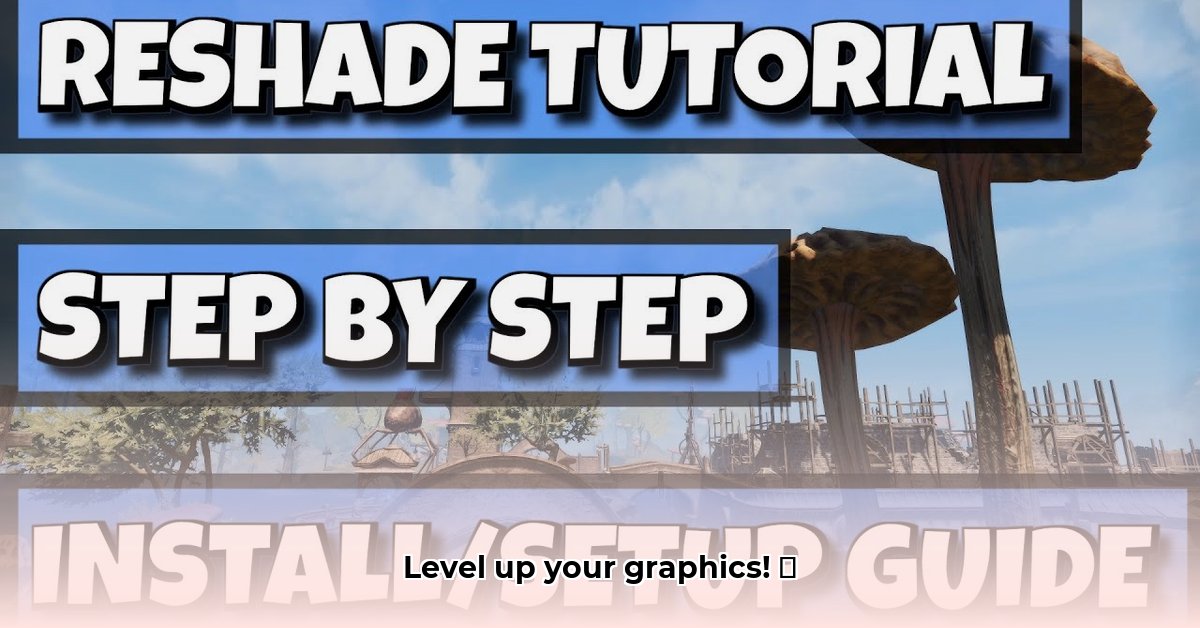
Want to transform your gaming experience with stunning visuals? This tutorial provides a step-by-step guide to downloading and using ReShade, a powerful tool that dramatically enhances game graphics. Whether you're a seasoned gamer or a complete novice, we'll walk you through the entire process, ensuring a smooth and successful setup.
Getting Started: Preparing for ReShade
Before diving in, ensure your chosen game is installed and ready to play. Think of this as preparing your canvas before unleashing your artistic talents! This foundational step ensures a seamless ReShade integration.
Download ReShade: Visit the official ReShade website (https://reshade.me/) and download the latest version. The download is small and quick.
Select Your Game(s): Run the ReShade installer. It will automatically scan your system for compatible games. Select the game(s) you wish to enhance. You can add more later if desired. This selection process is crucial for applying ReShade’s effects.
Choose the Right API (Application Programming Interface): The installer will present a list of APIs. DirectX 11 or DirectX 12 are the most common choices. Select the API that corresponds to your game's version. This step ensures ReShade integrates correctly with your game. (Don't worry if you don't know what an API is; the installer usually makes the correct option clear.)
Download Shaders (Optional): ReShade requires shaders to produce visual effects. The installer may offer some basic shaders, but the real power lies in the vast community-created shader library available on the ReShade website. These shaders determine the visual enhancements applied to your game. Download as many or as few as you like. (Shaders are basically pre-made visual filters.)
Installation: A Simple Process: Follow the installer's on-screen instructions. The process is intuitive and straightforward. Once completed, you're ready to enhance your game's visuals. This final step integrates ReShade with your selected game.
Enhancing Your Game: Using and Configuring ReShade
Launching your game now activates ReShade! A new overlay will appear – your control center for visual enhancements.
Access the ReShade Menu: Press the Home key on your keyboard to open ReShade's menu. It's typically located at the top-left corner of your screen.
Explore Presets: ReShade offers presets – pre-configured combinations of shaders. These are great starting points for experimenting with different visual styles. Have fun exploring the various presets and their effects. Think of presets as pre-made looks; you can always customize them later.
Adjust Individual Shaders: Each shader has customizable settings. Here's where personalization takes place; even subtle adjustments can have a big impact. Don't be afraid to experiment! (Remember, smaller, more targeted changes are often better).
Balance Performance and Visuals: While ReShade enhances graphics, too many intense effects may reduce your game's performance. Finding the right balance between visual quality and gameplay smoothness is key. This optimization process is vital for a smooth gaming experience. Don't let stunning visuals detract from gameplay! Did you know that even a small decrease in shader intensity can dramatically improve performance on lower-end PCs?
Troubleshooting Common ReShade Issues
Despite the simplicity of the ReShade process, some users might experience problems.
| Problem | Solution |
|---|---|
| ReShade won't start | Reinstall ReShade, ensuring your game is closed during the installation. |
| Game crashes after installation | Reduce the number of active shaders. Lower the intensity of individual shader settings. |
| Visual glitches | Experiment with different presets or adjust individual shader settings. |
| ReShade overlay missing | Verify keyboard shortcut settings and ensure ReShade was properly installed. |
Advanced ReShade Techniques
Once comfortable with the basics, explore ReShade's advanced features:
Custom Shaders: More technically inclined users can learn to create custom shaders. This requires programming skills but unlocks unlimited creative potential.
Community Resources: Engage with the active ReShade community online to access helpful tutorials, share experiences, and gain deeper understanding. This community is a goldmine of support and creative ideas.
This tutorial provided you with the fundamental skills to significantly upgrade your game's visuals using ReShade. Now go forth, experiment, and enjoy the visual transformations! Remember, finding your perfect visual style takes time and practice—have fun with the process! Did you know that many experienced ReShade users often spend hours fine-tuning their shader setups to achieve a specific look?
⭐⭐⭐⭐☆ (4.8)
Download via Link 1
Download via Link 2
Last updated: Monday, April 28, 2025